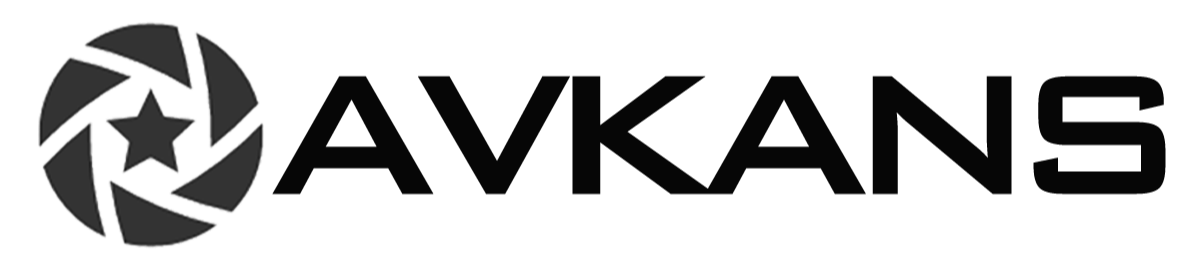There are a few methods out there for testing a camera's latency from a certain output.
The articles below are there for help with getting the camera onto the network:
- We recommend testing using all the cabling and software you would want to use while streaming. For this article, I will be using OBS with computer audio.
- Once you have everything connected with the software running, pull up the camera feed using the output you wish to test. For this article, I will be using the RTSP feed of a SDI camera.
- With the RTSP feed in OBS and audio from my computer, we can test.
- Position the camera to view your computer screen. Use the zoom and PTZ functionality to zoom in on your computer screen with OBS running to see the feed. You may need to move your camera around.
- Pull up A Millisecond counter on YouTube, and this is what you will position your camera to view. The one I used for this article is linked below.
- You should have something similar to the screenshot below. This is the millisecond counter and OBS with the camera feed on the same screen, and that camera feed is pointing at the monitor. You just need to be able to see the ms counter in the (2) places.
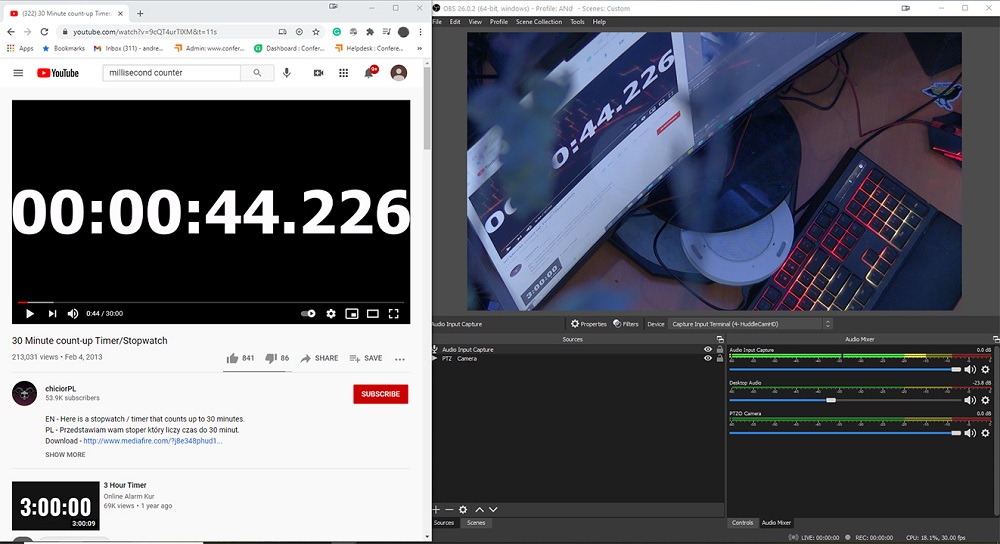
- Hit play on the ms counter in YouTube, and then stand back a bit and snap a picture with your cell phone. You just need to be able to read both sets of numbers.
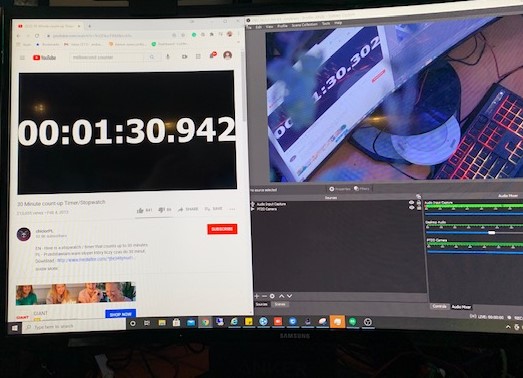
- Subtract the number in your software from the number showing on the counter.
- In this case, I have 942 - 302 which equals 640 milliseconds of latency.
- Now I know exactly how much latency that feed has. If you go into OBS, go to the advanced audio properties, and in that window is a "sync offset" for each audio source.
- You should find your active source, and delay it by 640 milliseconds This should sync up your video and audio.
If you are seeing varying latency it could be a sign of a greater issue with the network or the computer pulling the feeds in.